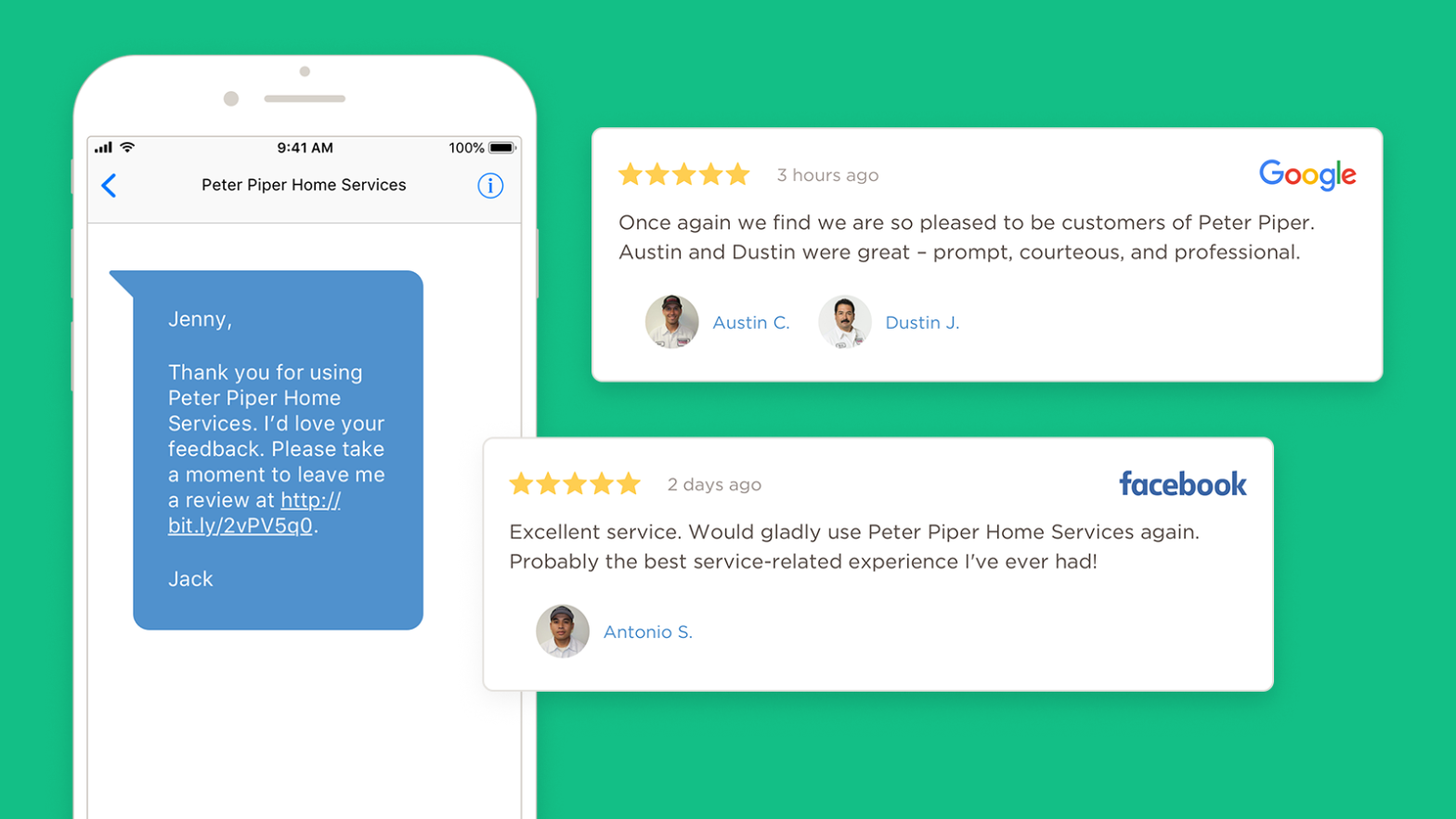ReviewBuzz allows you to easily begin generating online reviews via text requests and email. You can track results with real-time data and reporting. We also send you alerts and notifications so that you can quickly respond to reviews to create great customer experiences.
In this article, you will learn about the different ways to request reviews, how to choose where you want your reviews to be posted and more.
Requesting reviews from the field
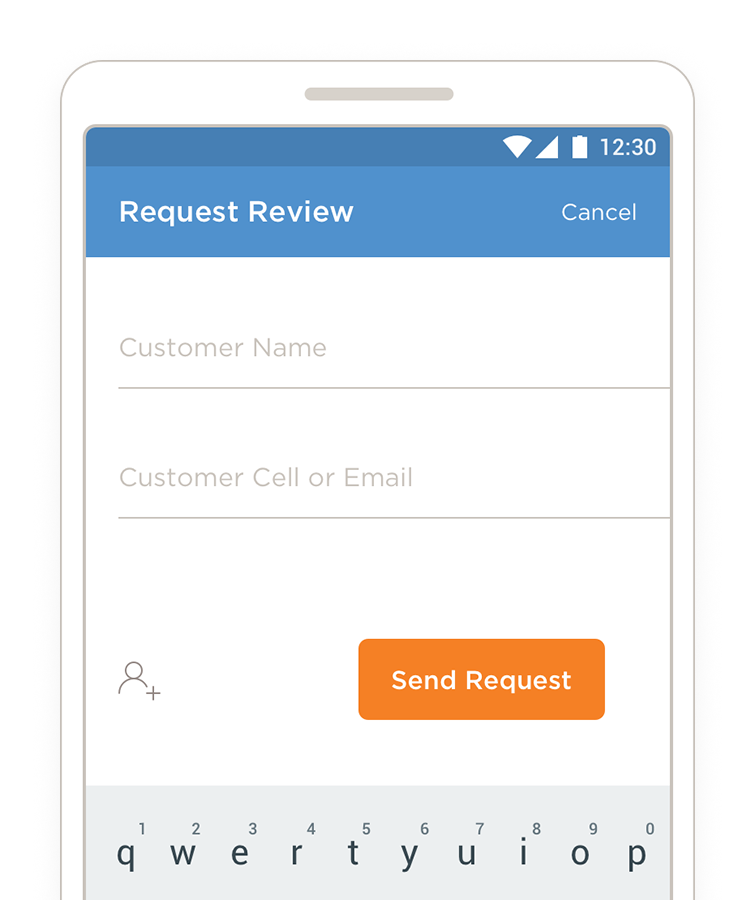
Once all of your employees have set up their ReviewBuzz profile and downloaded the employee app, they can begin requesting reviews immediately after a service while still onsite with the customer.
This leads to a significant increase in conversion rates.
All the field employee has to do is enter the customer’s name and phone number into the app and a review request will be sent instantly via text. They also have the option to email the customer the review request but customers are more likely to complete the review if sent via text.
Requesting reviews from the office
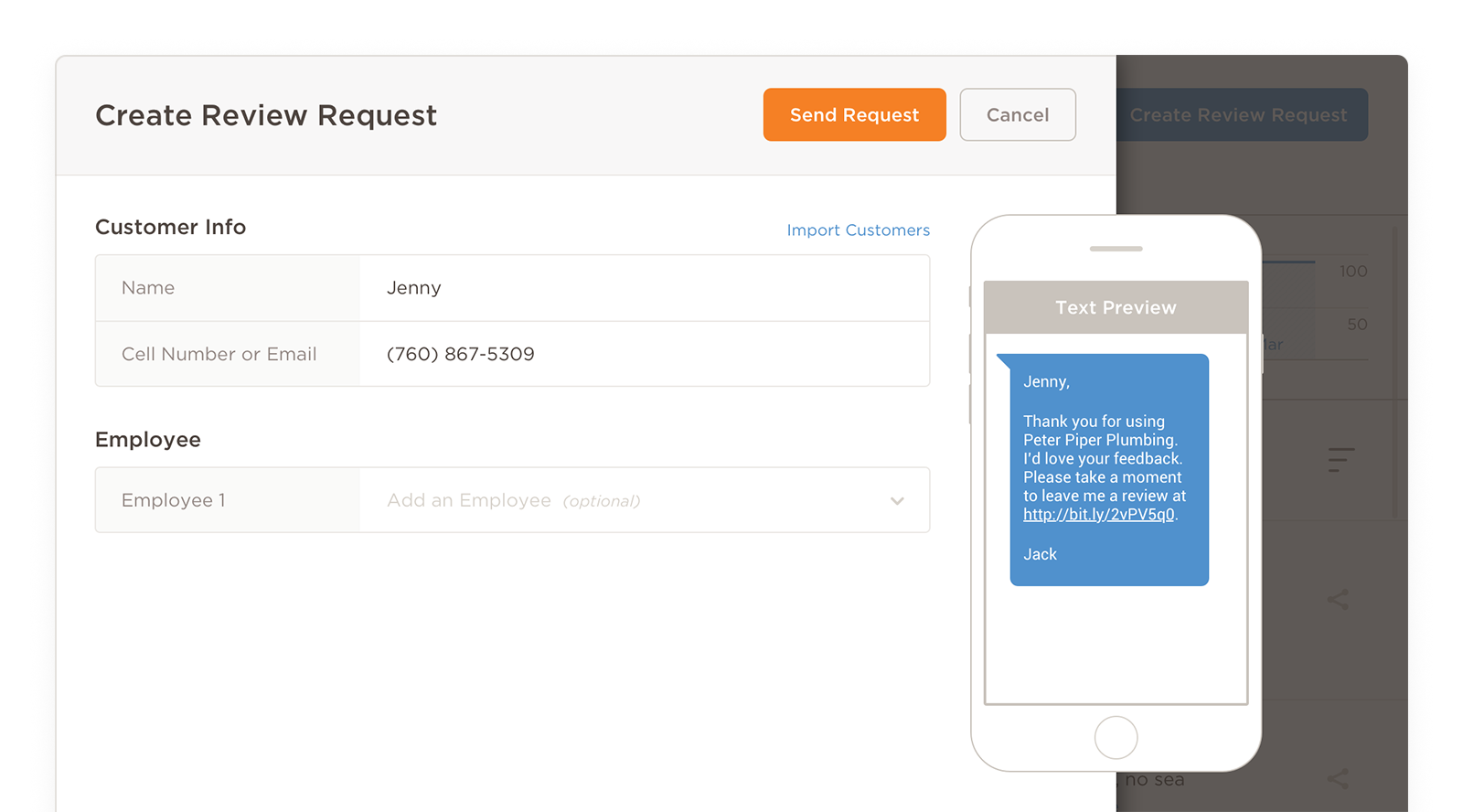
You can also easily request a review from the office by accessing your admin dashboard. You can choose whether to have the review request sent to the customer’s email or cellphone. The above example shows what the customer would receive if you chose to request the review via text.
To request a review from your admin dashboard:
- Log in to your ReviewBuzz dashboard
- Select ‘reviews’ on the left-hand navigation panel
- Select the blue ‘create’ button on the top right hand corner
- Select ‘review request’ in the drop down menu
- Fill out the required information
Choose the sites that matter most to you
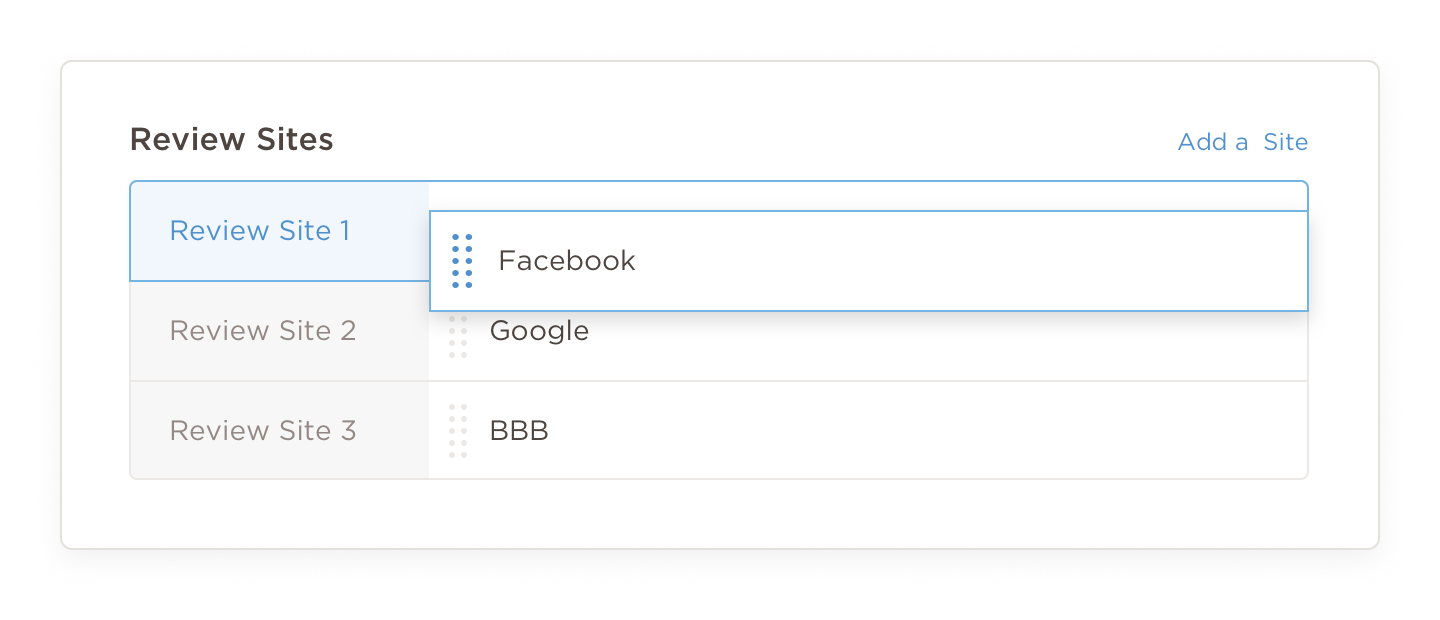
Choose where you want your reviews to post by selecting the review sites most important to your business. As you can see from the above photo, the top 3 sites for this company are Facebook, Google and the BBB.
As a premium feature, you can adjust the priority of site by simply dragging and dropping each site to the preferred priority.
Once a customer receives a review request, ReviewBuzz will detect which of your review sites they are already logged into and they will automatically be redirected there to leave the review.
Review sites can be adjusted in the ‘locations’ settings from the admin dashboard.
Reviews in one single click
At ReviewBuzz we make it easy for you to ask for and manage reviews. We also make it super simple for a customer to leave a review. Once a customer receives a review request link, all they have to do it click the link and they will automatically be forwarded to your review sites to leave their review. Done and done!
We intentionally made this a simple process so that you can expect to see your conversion rate on reviews skyrocket.
We hope this guide has been helpful. If you would like additional support, register for Setting Up for Success. In this free online training, a live ReviewBuzz success coach will show you even more ways to get the most out of ReviewBuzz.